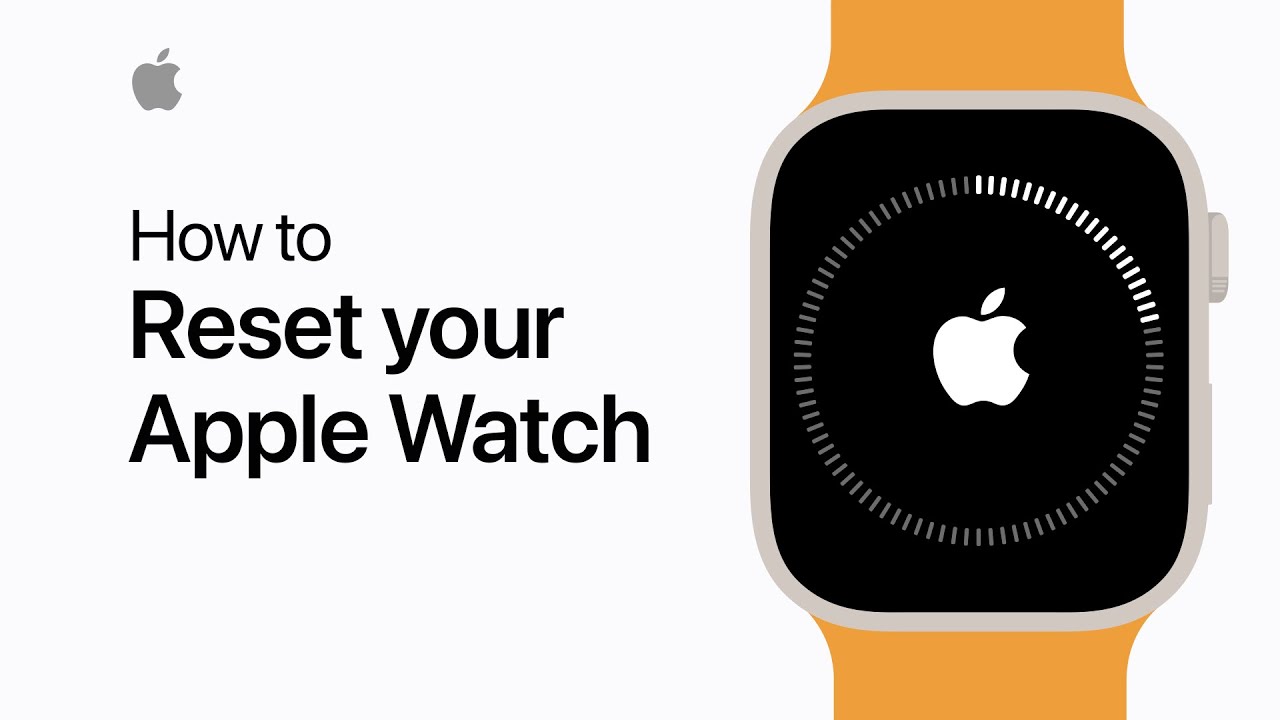Reset Your Apple Watch to Factory Settings Unpairing your Apple Watch is akin to giving it a fresh start by reverting it to factory settings.
Preparations
Remember that when you’ve got your iPhone linked to your Apple Watch, it’s ideal to follow the steps to unpair them. What you’re about to do will lift the Activation Lock from your Apple Watch and wipe out its contents and settings.
- In cases where you don’t have access to the paired iPhone, erasing the Apple Watch is still possible, but the Activation Lock stays put.
- If your Apple Watch holds a transit card in the Wallet app, take it out before unpairing.
- Note that the Apple Watch lacks a physical SIM slot or reset button. The tiny orifices you see are designed for sound and water-depth measurement (like Apple Watch Ultra). Keep sharp objects at bay to prevent damage.
Unpair and Erase With iPhone in Hand
- During unpairing, keep the dynamic duo (your Apple Watch and your iPhone) within close quarters.
- Launch the Apple Watch app on your iPhone.
- Head to the My Watch section and hit All Watches.
- Besides the watch to be unpaired, hit the info button.
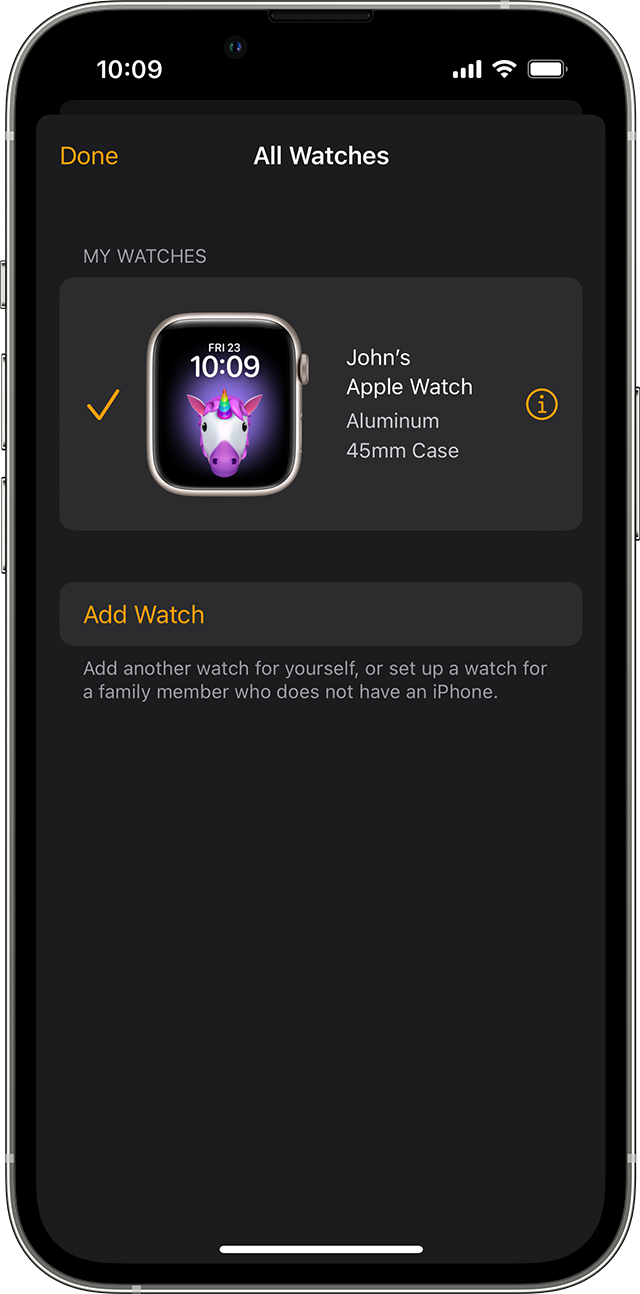
- Select Unpair Apple Watch.
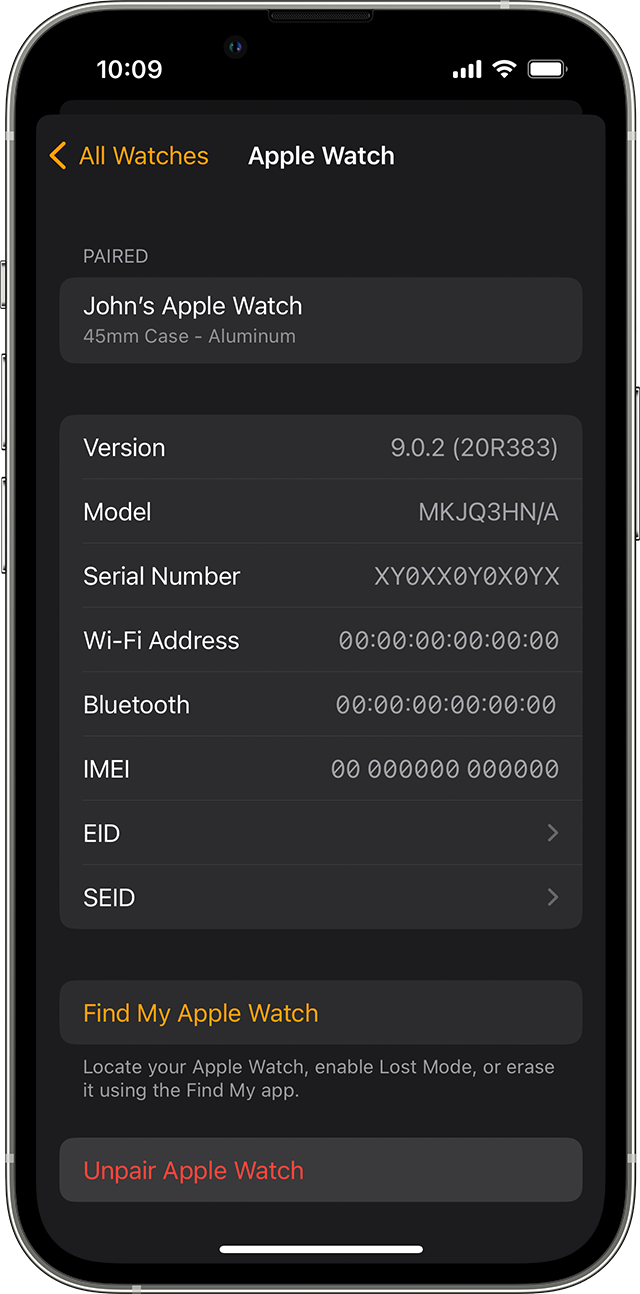
- Now click Unpair [insert your Apple Watch’s name here].
- For the GPS + Cellular models, make the call to retain or discard your cellular plan. Keep it if you plan to re-pair; ditch it if re-pairing is off the table (and possibly contact your carrier to cancel the subscription).
- Enter your Apple ID password to deactivate Activation Lock, and confirm by tapping Unpair.
- Your iPhone will quickly create a backup of your Apple Watch before wiping it clean. This backup is your ticket to restoring a new Apple Watch.
- Once unpaired, “Start Pairing” will appear, and you can proceed to set it up anew or power it down if you’re passing it on.
Erase Without iPhone
- On your Apple Watch, navigate Settings > General > Reset > Erase All Content and Settings.
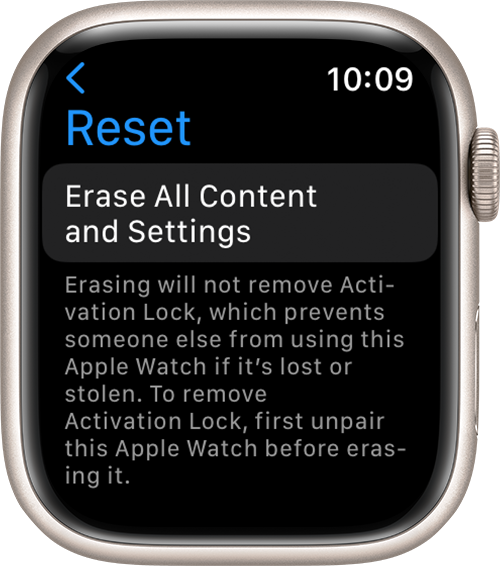
- Enter your password if required.
- AGAIN, for GPS + Cellular models, decide on keeping or removing your cellular plan.
- Give the final nod by tapping Erase All. Your Apple Watch now reverts to factory settings.
- Set up your Apple Watch anew, and note that you’ll need your Apple ID and password to disable Activation Lock.
Erasing will scrub all media, data, and settings from your Apple Watch but doesn’t affect the Activation Lock. To lift the Activation Lock, unpairing is essential. A backup is saved on your iPhone before your watch goes through the reset.